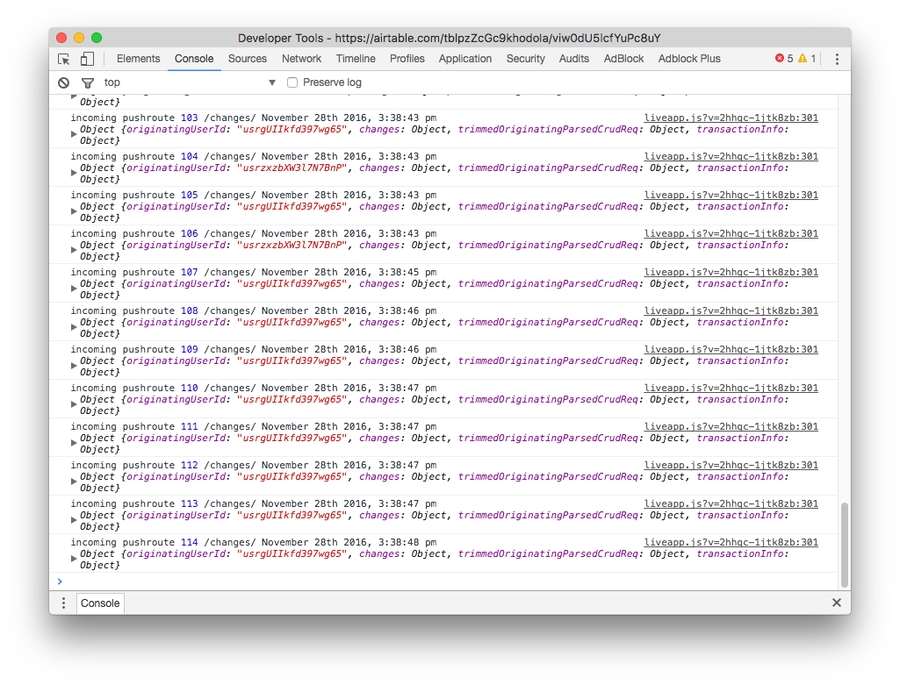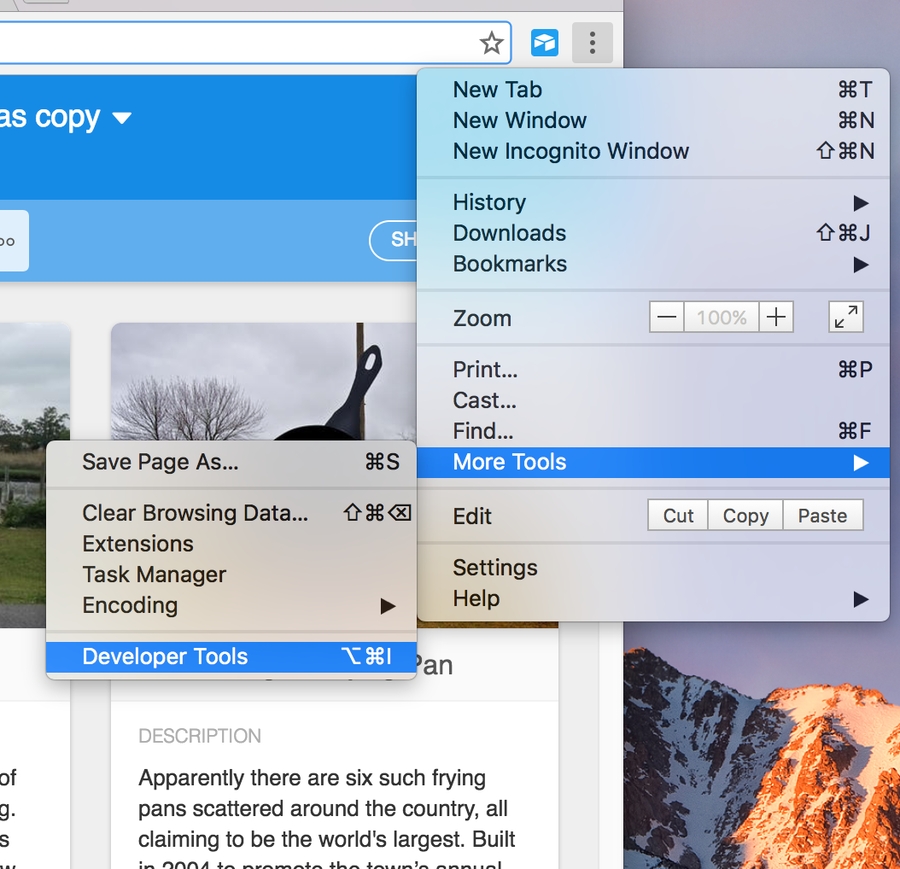👨💻How to Open the Developer Console
If you have an error the OpenPeer team may ask you to take a screenshot of the error in order to find the problem
The developer console is a tool which logs the information associated with a web page, such as JavaScript, network requests, and security errors. The information displayed can be extremely helpful for our support team if you're experiencing issues that aren't affecting other users. We'll ask you to follow the steps here and take a screeenshot of the developer console.
You should take a screenshot of the developer console immediatley after attempting the action not behaving as expected Below are instructions for how to open the developer console on various different browsers.
Chrome
To open the developer console window on Chrome, use the keyboard shortcut Cmd Shift J (Windows) or Cmd Option J (Mac).
Alternatively, you can use the Chrome menu in the browser window, select the option "More Tools," and then select "Developer Tools."
Last updated